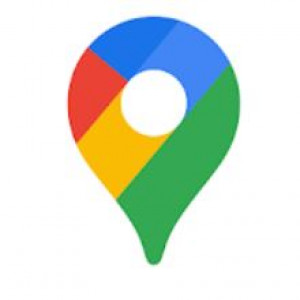Advertisement
Advertisement
All software names, brands, company names, registered and well-known trademarks mentioned on Appogramm are for reference only
and their copyright belongs to their respective owners. Appogramm claims no ownership, representation or development of games and apps reviewed on this site.
Advertisement
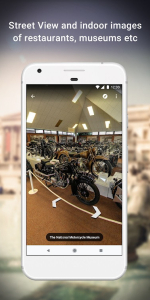
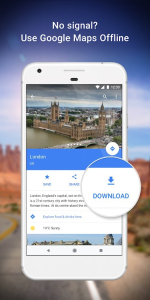
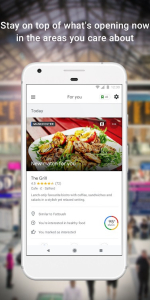
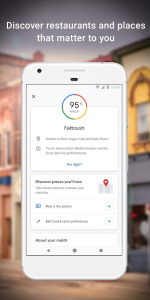
Frequently asked questions
- How can I save locations for easy access in Google Maps?To save locations for straightforward access, you can star locations or save them to lists. Open the app, search for the location you want to save, tap on its name or address to pull up the details, and then press the "Save" button. You can choose from pre-set lists like "Favorites," "Want to Go," or "Starred Places," or even create a new list to keep your locations organized. These saved places sync across devices if you're signed in with your Google account.
- Can I download maps for offline use? How does this work?Yes, Google Maps allows you to download maps for offline use. To do this, go to the main menu within the app, select "Offline maps," and tap on "Select Your Own Map." Zoom in or out to choose the map area you want to save and press "Download." The downloaded map will be available for use without an internet connection, which can be incredibly handy when you're traveling in areas with poor network coverage or to avoid data usage.
- What is Google Maps' Live View, and how do I use it?Live View is augmented reality (AR) feature that overlays navigation directions onto the real world as seen through your phone's camera. To use Live View, input your destination and tap on "Directions," then select the "Walking" tab. If Live View is available, you'll see the "Live View" button at the bottom of the screen. Follow the on-screen instructions to calibrate your phone, and then you'll be able to see arrows and directions superimposed on the streets in front of you.
- How can I share my location with someone?Google Maps allows you to share your real-time location with others. Start by opening the app and tapping your profile picture or the blue dot that represents your location, then select "Share location." You can choose how long you want to share your location and with whom by selecting contacts or by sharing through messaging apps. The recipient will receive a link to view your location on their Google Maps app.
- How can I report issues such as incorrect directions or closed roads on Google Maps?To report issues, tap on the menu within the Google Maps app and select "Send feedback." Here, you can choose from various options such as "Report map issue," "Add a missing place," or "Report a data problem." Follow the prompts to provide detailed feedback about the directions or the road, which will help Google to update and improve the accuracy of the map for all users.
- Can I customize my vehicle icon when using navigation mode?In navigation mode, you can customize your vehicle icon on certain devices. While navigating a route, tap on the blue car icon that represents your current location. This will bring up a selection of vehicle icons you can choose from. Pick the one you like, and it will replace the standard icon for the duration of your trip.
- How do I use Google Maps to find public transit options?To find public transit options, enter your destination in the search bar and tap on "Directions." Then, choose the "Public Transit" icon (it looks like a train) to see various routes you can take by public transportation, including train, bus, and subway services. Google Maps will display the estimated travel time, the number of transfers, the departure times, and the walking distance involved in each option.
- What features does the app provide for businesses?Google Maps offers a wealth of features for businesses, including the ability to claim and manage business listings. Business owners can add information such as hours of operation, contact details, and photos, and respond to customer reviews. Google Maps also provides insights into how customers interact with your listing, like how many people called your business from the listing, requested directions, or viewed photos.
- Is it possible to set up multiple stops on one trip in Google Maps?Yes, you can add multiple stops to your route. Begin by entering your primary destination and tapping on "Directions." Next, tap on the three-dot menu in the top-right corner and select "Add stop." You can then add additional destinations in the order you plan to visit them. Google Maps will recalculate your route to include these stops. Drag and drop the stops to reorder them as needed.
- How does the app calculate estimated arrival times?Google Maps calculates estimated arrival times using a variety of data sources, including historical traffic patterns, live traffic conditions, speed limits, and the types of roads on your route. It analyzes this information in real time to provide an estimation of your arrival time. While Google Maps' estimates are generally reliable, unforeseen factors like accidents or road closures can affect travel times, so it's always good to have a buffer in your schedule.