Amazing Frog Controls: Your Ultimate Guide to a Superior Gaming Experience
14-10-2023
Amazing Frog controls are the key to unlocking an unbelievable and engaging gaming experience. Amazing Frog is a unique and captivating game set in the town of Swindon, UK, where players control a frog with extraordinary abilities. This fun-filled open-world sandbox game allows you to explore, perform stunts, engage in hilarious antics, and even launch the amphibian protagonist into space.
However, to truly maximize your enjoyment and prowess in this virtual playground, understanding the controls is crucial. This guide will provide an in-depth look into the game controls, offering you the knowledge you need for optimal gameplay. Let us dive into the amazing world of this ribbit-ing adventure!
Exploring the Quirky, Adventurous World of Amazing Frog?

"Amazing Frog?" is an eccentric yet captivating, open-world game that has garnered a significant following due to its unique gameplay and humorous content. It's not your usual video game, with structured levels and a clear storyline. Instead, it's an open-world, sandbox-style game that lets you experience the wacky adventures of a frog in the town of Swindon, UK. This game initially became available on November 20, 2014, and ever since, it's been redefining the boundaries of gaming with its unique blend of humor, adventure, and unpredictability.
Designed by British developers Fayju, Amazing Frog? is a game that doesn't take itself too seriously, and that's part of its charm. You are a frog with the freedom to explore and interact with the environment in a variety of humorous and often unpredictable ways. Whether it's using a cannon to launch yourself across the town, battling zombies, or simply roaming around causing chaos, "Amazing Frog?" offers endless possibilities and hours of entertainment.
The game's setting, Swindon, is an expansive virtual town filled with various activities, secrets, and, not to mention, other frogs. The town boasts an incredibly detailed environment, from its desolate outskirts to its bustling downtown, each area offering a different set of challenges and adventures. The local citizens, who are also frogs, add to the humor and quirkiness of the game.
"Amazing Frog?" also hosts a multitude of mini-games, ensuring that the player never runs out of fun activities. Most notably, the game features a version of "hide and seek", where players can hide anywhere within the expanses of Swindon while another player or NPC tries to find them. The unpredictability of the game is further highlighted by the random events that can occur, such as UFO sightings or zombie invasions.
One of the biggest draws of "Amazing Frog?" is its multiplayer mode. Players can embark upon crazy adventures with their friends, which adds a new level of hilarity and chaos to the game. Whether cooperating with friends to complete challenges or competing against each other in various mini-games, the multiplayer mode ensures that there's always something to enjoy.
The controls of the game are intentionally awkward to enhance the hilarity of the frog's movements. This seemingly unusual choice by the developers adds to the game's overall humor. Players often find themselves laughing at their frog's bumbling antics as they try to navigate it through the world.
Despite its seemingly absurd concept, "Amazing Frog?" has garnered a large, dedicated following of players who appreciate its unique humor and sandbox-style gameplay. The game has received positive reviews for its creativity, originality, and the endless fun it offers.
Navigating the Wacky World of Amazing Frog?
.png)
"Amazing Frog?" is a quirky, fun-filled game developed by Fayju that will have you in stitches with its hilarious physics and outrageous antics. As an immersive open-world game, it offers a world of possibilities as you navigate the town of Swindon as a frog. However, to truly enjoy the game and maximize its potential, a solid understanding of the controls is crucial. This article will delve into the basics of the default controls for "Amazing Frog?"
Firstly, let's discuss the movement controls. You can make your frog move around using the WASD keys on your keyboard or the left stick if you're using a controller. The A and D keys are for moving left and right, while the W and S keys are for moving forward and backward, respectively. The left stick on the controller performs the same function.
Next, let's talk about the jumping controls. Pressing the spacebar on your keyboard or the A button on your controller will make your frog leap into the air. This is a crucial control for navigating obstacles, reaching high places, and generally moving around the expansive world of Swindon.
Running is another important aspect of the game. To make your frog run, you need to press the left shift key on your keyboard or the B button on your controller. Running allows your frog to move faster, which is especially useful when trying to escape predators or when racing other players.
Now, onto the interaction controls. To make your frog interact with objects or pick up items, press the E key on your keyboard or the Y button on your controller. This is key when you want to manipulate your environment, use tools, or pick up and throw objects.
On the topic of throwing, let's talk about those controls. After picking up an item, press the Q key on your keyboard or the X button on your controller to throw it. This is a fun feature that allows you to interact with your environment in creative ways.
Finally, we have the controls for ragdolling, which is basically throwing your frog's body around in a hilarious and physics-defying manner. To ragdoll, press the R key on your keyboard or the left trigger on your controller. This is a core part of the game's fun and humor, letting you flop around with abandon and cause all sorts of chaos.
It's also worth noting that the game allows you to customize these controls to your liking in the settings menu, so you can tweak them to suit your playstyle.
However, to truly maximize your gaming experience, understanding the basics of "Amazing Frog?" controls is crucial. This guide will help you to grasp the essentials, from moving the frog to jumping and interacting with objects.
1. Moving the frog
The primary control feature in "Amazing Frog?" is movement. To move the frog, use the W, A, S, and D keys on your keyboard if you're playing on a PC or the left joystick if you're using a console controller. The W or up arrow key moves the frog forward, while the S or down arrow key moves it backward. Similarly, the A or left arrow key makes the frog move left, and the D or right arrow key makes it move right.
2. Jumping
Jumping is another essential mechanic in "Amazing Frog?". It allows the frog to reach higher platforms, jump over obstacles, or simply add a fun element to your exploration. To make the frog jump, press the space bar on your keyboard or the A button on your Xbox controller and the X button on your PlayStation controller. With a little practice, you'll soon be hopping around Swindon with ease.
3. Interacting with objects
"Amazing Frog?" has a variety of objects scattered around Swindon that the frog can interact with. These objects range from vehicles to trampolines, weapons, and even other characters. To interact with these objects, you'll need to use the F key on your keyboard or the B button on your Xbox controller, and the Circle button on your PlayStation controller.
For instance, if you want to drive a car, approach the vehicle and press the interaction button. The frog will hop in, and you can then use the movement keys or joystick to drive around. The same button is used to pick up and drop items, open doors, and interact with other characters.
4. Advanced controls
Once you have mastered the basic controls, you can start experimenting with the advanced controls. These include running, which can be done by pressing the shift key on your keyboard or the right trigger on your console controller.
In "Amazing Frog?", you can also make the frog fart by pressing the G key on your keyboard or the Y button on your Xbox controller and the Triangle button on your PlayStation controller. This unique feature not only adds a humorous touch to the game but can also be used strategically during gameplay.
Understanding the controls is key to fully enjoying the wacky world of "Amazing Frog?". With these instructions in mind, you can navigate Swindon like a pro, interact with objects, and explore everything the game has to offer. Remember, practice makes perfect, so don't be discouraged if you don't get the hang of it right away. Most importantly, have fun in the process!
Understanding and Mastering the Basics of "Amazing Frog?" Controls
"Amazing Frog?" is a popular indie game that has captured the hearts of many players worldwide. With its unique gameplay and humorous character, the game provides a high level of fun and entertainment. The controls of "Amazing Frog?" are as wacky as the game itself, but they are easy to grasp once you understand the basics. In this article, we will delve into the various game modes and discuss how to control the game for an optimal gaming experience effectively.
Basic controls
The first set of controls you need to master are the basic movement controls. "Amazing Frog?" uses the standard WASD keys for movement. The W key moves the frog forward, the S key moves it backward, and the A and D keys are used for strafing left and right, respectively. For jumping, you need to hit the spacebar. The frog can also fart to propel itself into the air, which is done by pressing the F key. Lastly, the E key is used to interact with objects and the environment.
Driving controls
"Amazing Frog?" also features various vehicles that you can drive around Swindon. The driving controls are similar to the basic movement controls but with a few differences. The W and S keys are used for accelerating and reversing, respectively, while the A and D keys are for steering. To get in and out of a vehicle, you press the E key. Remember, driving controls can be different for various vehicles, so make sure to familiarize yourself with each vehicle's specific controls.
Combat controls
In "Amazing Frog?" you will occasionally come across enemies and other players that you need to fight. The combat controls are straightforward. You can punch by clicking the left mouse button and kick using the right mouse button. To pick up objects to use as weapons, press the E key. You can also aim and throw these objects by holding and releasing the left mouse button.
Multiplayer controls
The multiplayer mode in "Amazing Frog?" provides an opportunity for you to play with your friends. The controls remain the same, but the game introduces additional mechanics to enhance the multiplayer experience. For instance, you can push other players by pressing the Q key. This can be useful when you want to knock your friends into hazards or just for a good laugh.
Advanced controls
Once you’ve mastered the basic controls, you can experiment with advanced controls to further enhance your gameplay. These include performing tricks while in the air, combining jumps and farts for higher jumps, and executing combat moves. Mastering these advanced controls can make a significant difference in your performance, especially in competitive game modes.
So, understanding and mastering the controls in "Amazing Frog?" is the first step towards becoming a skilled player. While the controls may seem complex at first, they become intuitive with practice. So, hop into the game, and before you know it, you'll be leaping, farting, and driving around Swindon like a pro.
Tips and tricks for effective gameplay
Familiarize Yourself with the Controls: Spend some time getting used to the Amazing control pc controls. Try moving around, jumping, and interacting with different objects to get a feel of the controls.
- Customize your controls: If the default controls don't feel comfortable, don't hesitate to customize them in the settings. You can assign different actions to different keys based on your preference.
- Use the camera control: Make good use of the mouse to control your view. This can help you locate objects, see incoming threats, and plan your moves better.
- Practice your timing: Timing is crucial in "Amazing Frog?". Whether it's jumping over obstacles or interacting with objects, practice your timing to execute your actions perfectly.
- Experiment: "Amazing Frog?" is all about exploration and experimentation. Don't be afraid to try different things and see how the game world reacts.
The game control provides a comprehensive and engaging way to interact with the "Amazing Frog?" game world. By understanding and mastering these controls, you can enhance your gameplay, achieve your objectives faster, and get the most out of this unique gaming experience.
Specific Functions of Controls
.png)
In the vast realm of engineering, computing, and technology, controls serve as essential building blocks. They are vital in maintaining the balance, direction, and function of a system or device. In essence, controls regulate the operations of a gadget, machine, or system to ensure optimal performance without any significant disruption. This section of the article provides an in-depth analysis of various controls and their specific functions.
- Switch controls. Switches are perhaps the most basic form of control. They are binary, meaning they have two states: on and off. These controls are instrumental in starting or stopping a device, system, or process. For instance, the power button on your computer, the light switch, or the ignition of your car are all examples of switch controls.
- Slider controls. Slider controls allow users to adjust a specified range of values by moving a slider along a track. This type of control is commonly used in applications that involve adjusting volume, brightness, or speed. For instance, the brightness control on your mobile device or the volume control on your music player app are examples of slider controls.
- Dial controls. Dial controls, also known as rotary controls, offer a circular interface for adjusting values within a specific range. These controls are often used in applications that require a more tactile, hands-on approach to adjusting values. For example, the temperature control on an oven or the tuning dial on a radio.
- Button controls. Button controls are used to trigger specific actions, such as submitting a form, starting a process, or executing a command. They are typically labeled with descriptive text or an icon to indicate their function. For example, the "Submit" button on a web form or the "Play/Pause" button on a music player.
- Checkbox controls. Checkbox controls allow users to select or deselect options from a list. They are typically used in situations where more than one option can be selected. For instance, the options in a survey form where you can select multiple answers are examples of checkbox controls.
- Radio button controls. Unlike checkbox controls, radio button controls restrict the user to select only one option from a group. These controls are used in situations where it is necessary to limit the choice to one. For example, selecting a payment method during an online purchase.
- Text field controls. Text field controls allow users to input text information into a system. These controls are typically used in forms that require text input, such as name, address, or password fields.
- Dropdown menu controls. Dropdown menu controls provide a list of options for the user to choose from. They are commonly used to save space on a user interface where listing all the options would be impractical. These controls are commonly found in forms where a user must select one option from a list, such as selecting a country from a list when filling out your address.
Controls play a vital role in regulating the operations of a device, system, or process. They ensure a smooth, efficient, and user-friendly interaction with technology. By understanding the function of each control, users can optimize their interaction with various devices and systems for superior performance and experience.
Guide to Personalizing Controls in Amazing Frog? and Weighing the Pros and Cons
While the game is highly entertaining, one aspect that can significantly enhance the gaming experience is the ability to personalize the controls. By customizing the controls, players can tailor their gameplay to their preferences, making the game even more enjoyable and immersive. However, it's also essential to consider the potential drawbacks of this feature. This guide will walk you through how to personalize your controls in Amazing Frog? and weigh the benefits and drawbacks of customizing controls.
Personalizing your controls in Amazing Frog?
Personalizing your controls in Amazing Frog? is a straightforward process. Here's a step-by-step guide:
- Navigate to the main menu: Once you've launched the game, you'll find yourself at the main menu.
- Access the settings: Look for the option that says 'Settings' or 'Options.' Click on it, and you'll be directed to a new screen.
- Adjust your controls: In the settings menu, look for the 'Controls' tab. Once you click on it, you'll be presented with a list of all the controls and their corresponding actions. You can then click on each control and assign a new button or key of your choice.
- Save changes: Don't forget to save your changes before exiting the settings menu. Once you've done that, you're all set to enjoy Amazing Frog? with your newly customized controls.
Benefits of customizing controls
There are several benefits to customizing your controls in Amazing Frog?. Here are a few:
- Enhanced comfort: By personalizing the controls, you can set the game to match your comfort level, making the gameplay experience more enjoyable.
- Improved game performance: Customizing controls can also lead to better game performance. By mapping the controls in a way that suits your playstyle, you can potentially improve your reaction time and precision, giving you an edge during gameplay.
- Personal touch: Customizing controls allows you to add a personal touch to your game, making the gaming experience more immersive and unique.
Potential drawbacks of customizing controls
Despite the benefits, there are potential drawbacks to customizing your controls:
- Confusion: If you're used to the default controls, changing them might initially lead to confusion, affecting your gameplay negatively until you get used to the new settings.
- Compatibility issues: At times, certain buttons or keys might not work as intended after customization, leading to compatibility issues.
- Limited customization: While Amazing Frog? allows for a fair degree of control customization, it might not be as extensive as some players would like, potentially limiting the benefits.
Altering the Amazing Frog Controls PC: A Step-By-Step Guide on Different Platforms
.png)
In the quirky, innovative world of video games, one title that has managed to capture the hearts and minds of gamers across the globe is "Amazing Frog?". A hardcore parkour sandbox game developed by Fayju, Amazing Frog? is set in the fictitious town of Swindon, where players control a flatulent frog as they explore and interact with the environment in humorous, unpredictable ways.
While the game's charm lies in its chaotic mechanics and quirky nature, understanding and configuring the Amazing Frog controls PC across different platforms can significantly enhance the gaming experience. Therefore, in this part of the article, we will guide you step-by-step on how to change controls on different platforms, including PC and consoles.
The PC platform provides the most options for customizing controls. Here's how you can change the controls:
- Launch the game on your PC and go to the main menu.
- Click on the 'Options' button, which will lead you to a new screen.
- Select 'Controls' from the list of options on the left side of the screen.
- You'll see a list of all the control actions and their corresponding keys. Click on the action you want to change.
- Press the new key you want to assign to the action. The game will automatically update the controls.
The process of changing controls on consoles like PlayStation, Xbox, or Nintendo Switch is slightly different from the PC. Here are the steps:
- Start the game on your console and navigate to the main menu.
- Using your controller, select 'Options' and then 'Controls'.
- You'll see a list of actions and their corresponding buttons on the controller. Select the action you wish to change.
- Press the new button you want for the action. The game will automatically update the controls.
Remember, the controls are designed to maximize the fun and chaos in the game. But if you're not comfortable with the default settings, don't hesitate to adjust them to your liking. After all, the game is all about exploration and enjoyment - and having the right controls can greatly enhance your experience in the whimsical world of Amazing Frog?.
Enhancing Game Performance: Tactics for Optimal Control Use
Amazing Frog? does pose a challenge in terms of controls and gameplay, which can be a bit tricky for gamers, particularly beginners. To help you navigate this game with ease and improve your overall performance, we've compiled some suggestions on how to refine your control use in Amazing Frog?
- Practice. As with any game, practice is key to mastering the controls in Amazing Frog? Spend time exploring Swindon, interacting with different objects, and testing out the physics. The more you play, the more comfortable you will become with the controls, which will eventually lead to better game performance.
- Use the training mode. Amazing Frog? offers a training mode where you can practice your jumps, stunts, and other actions without the added pressure of gameplay. This mode is an excellent way to get a feel for the controls and experiment with different techniques.
- Experiment with different control settings: The game allows you to customize your control settings. If you're having difficulty with the default settings, try adjusting them to suit your preferences. You might find that a different configuration makes certain actions easier.
- Use the right control for the situation: Amazing Frog? often requires you to switch between controls quickly, depending on the situation. For instance, you might need to jump, then run, then drive, all in quick succession. Knowing which control to use at the right time can significantly improve your gameplay.
- Understand the physics: Amazing Frog? is known for its unique physics, which can affect your control of the frog. The more you understand about the game's physics, the better you will be able to anticipate the frog's movements and adjust your controls accordingly.
- Take advantage of the environment: Swindon is filled with objects you can interact with, from trampolines that can help you reach high places to cars you can drive. Learn to use these elements to your advantage to navigate the town more easily.
- Keep calm and carry on: Finally, remember to stay calm, even when the controls get tricky. Panicking can lead to hasty decisions and poor control use. Take a deep breath, stay focused, and you'll gradually see improvement in your game performance.
So, mastering the controls in Amazing Frog? can take time and practice, but with these tips, you'll be hopping around Swindon like a pro in no time. So dive in, explore, and most importantly, have fun!
Conclusion
In conclusion, understanding and mastering the controls in "Amazing Frog?" is a vital aspect that can significantly enhance your gaming experience. The game's controls, though appearing complex at first, are, in fact, full of exciting possibilities that can take your gameplay to a whole new level.
Hence, as players, we should not shy away from spending time practicing and experimenting with these controls. This will not only improve our performance but also our overall enjoyment of the game. Remember, the beauty of video gaming lies in its interactive nature. The more control you have, the more immersive and fulfilling your gaming experience will be. So buckle up, embrace the controls, and leap your way to an incredible "Amazing Frog?" adventure. Happy gaming!
FAQ
Is "Amazing Frog?" suitable for children?
Yes, "Amazing Frog?" is suitable for children. The game has a PEGI 7 rating, which means it is suitable for ages seven and up. However, parents should be aware that the game does contain some slapstick humor and cartoonish violence. There is no explicit content, and the general tone of the game is light-hearted and humorous.
Can I play "Amazing Frog?" with my friends?
Yes, you can play "Amazing Frog?" with your friends. The game supports multiplayer mode, allowing up to four players to join the game at the same time. In this mode, players can participate in various activities together, including racing, playing hide and seek, or just exploring the town of Swindon. It's a great way to enjoy the game's unique humor and physics-based gameplay with your friends.
What platforms is "Amazing Frog?" available on?
"Amazing Frog?" was initially released for the PC and console platform. In addition, the game was later launched for iOS devices. It's important to note that the game's developers, Fayju, have mentioned potential plans to expand the game to other platforms in the future, although no specific details have been released yet.
Are there any objectives or goals in "Amazing Frog?"?
The "Amazing Frog?" game is primarily a sandbox-style game, meaning its primary focus is on open-ended play without any specific goals or objectives. However, the game does feature a variety of mini-games and activities that players can participate in. These include racing, hide and seek, exploring the moon, and even battling zombies. While there is no overarching storyline or end goal, there's plenty to keep players entertained.
Is there a sequel or update to the "Amazing Frog?" game?
The developers of "Amazing Frog?" regularly release updates to the game, adding new content, features, and improvements. These updates often include new areas to explore, new mini-games, and various bug fixes and performance improvements. While there isn't a sequel to "Amazing Frog?" currently, the regular updates ensure the game continues to offer fresh and exciting content for players.
How can I improve my gameplay in "Amazing Frog?"
Improving your gameplay in "Amazing Frog?" largely involves getting familiar with the game's physics and controls. Since the game is physics-based, understanding how to control the frog’s movements can enhance the gaming experience. Explore the town, interact with different objects, and try out various activities to get the hang of the game. Also, playing in multiplayer mode with friends can be a fun way to learn more about the game's mechanics.
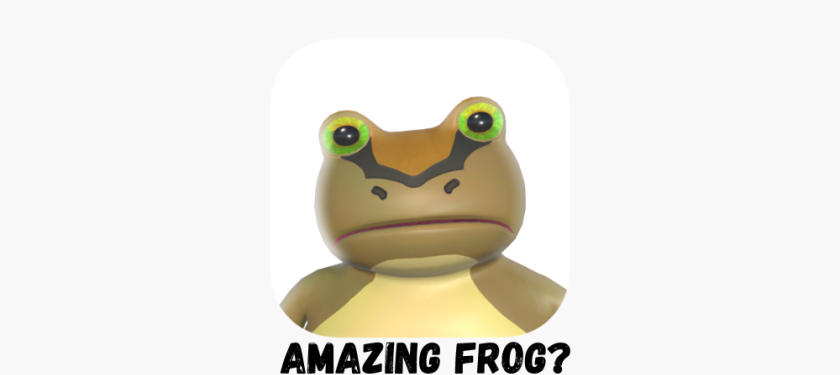




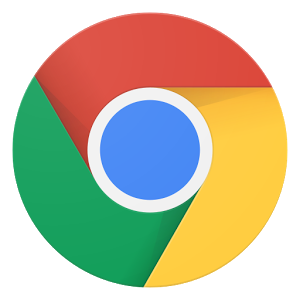
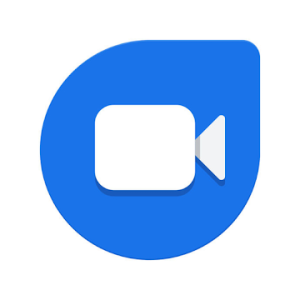

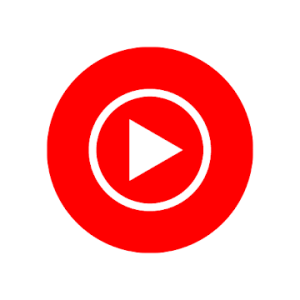
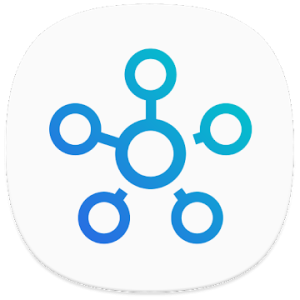
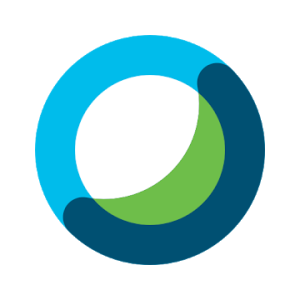
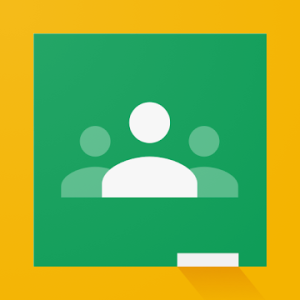
Leave a comment
Your comment is awaiting moderation. We save your draft here
0 Comments