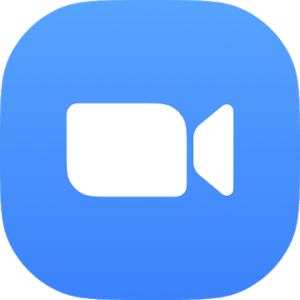Advertisement
Advertisement
All software names, brands, company names, registered and well-known trademarks mentioned on Appogramm are for reference only
and their copyright belongs to their respective owners. Appogramm claims no ownership, representation or development of games and apps reviewed on this site.
Advertisement
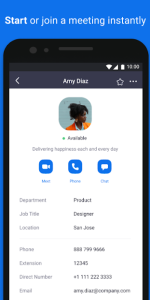
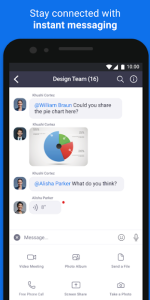
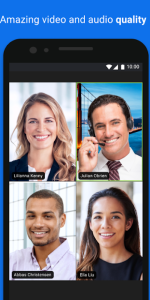
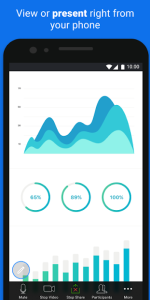
Frequently asked questions
- How do I join a meeting on Zoom?To join a meeting, you can either click on the meeting link you've received via email or enter the meeting ID provided by the host in the Zoom app. If you don't have the Zoom app installed, clicking the link will prompt the app to download. Once you're in the meeting, you can choose to join the audio by computer or by dialing in over the phone.
- How can I schedule a meeting on Zoom?To schedule a meeting, you need to sign in to the Zoom web portal. Click on "Schedule a Meeting" and provide the necessary details, including the name, date, and time of the meeting, duration, meeting ID, and password. You can also decide if you want the participants to join before the host and if you want to record the meeting. Finally, click on "Save" to finish scheduling.
- Can I record my meeting?Yes, Zoom allows the host to record any meeting. Recorded meetings are saved either on your local device or on the Zoom cloud if you are a premium user. During a meeting, click on the 'Record' button at the bottom of the screen to start recording. After the meeting ends, Zoom converts the recording and you can access it in the “Meeting Recordings” section.
- Can I share my screen during a meeting?Yes, the ability to share your screen is a key feature of Zoom. During a meeting, you can share your entire desktop, a specific application window, or content from your smartphone. Simply click the “Share Screen” button on the Zoom meeting control toolbar and select the screen or application you want to share.
- Is Zoom free, or do I have to pay?It offers both free and paid plans. The free version of Zoom allows unlimited one-on-one meetings, but group meetings are limited to 40 minutes. The paid versions offer additional features such as administrative controls, cloud recording, custom personal meeting IDs, and the ability for up to 1,000 participants to join a meeting at a time.
- Are meetings secure?Yes, Zoom places a strong emphasis on security. Both audio and video communications are encrypted, meetings can be password protected, and hosts have numerous controls to manage participants. Zoom has also implemented a number of updates to further enhance security, such as enabling waiting rooms by default and requiring a passcode for meetings.
- What is a Zoom webinar, and how is it different from a meeting?A meeting is designed for online discussions where participants can share their video, audio, and screen. Everyone can participate actively. A Zoom webinar, on the other hand, is more of a presentation tool where only specific individuals (panelists) have the ability to share their screen, video, and audio. Attendees in a webinar are view-only participants who can be unmuted if the host allows.
- How many participants can join a meeting?The number of participants that can join a Zoom meeting varies with the plan you have. The free plan allows up to 100 participants in a meeting. The premium plans increase the limit, with up to 1,000 participants possible with the appropriate plan.
- Can I use Zoom on my mobile device?Yes, it can be used on mobile devices, including smartphones and tablets. You can download the Zoom app from your device's app store. With the mobile app, you can start or join meetings, share your screen, and send messages just as you can on a desktop. This flexibility allows you to stay connected wherever you are.