Advertisement
Advertisement
All software names, brands, company names, registered and well-known trademarks mentioned on Appogramm are for reference only
and their copyright belongs to their respective owners. Appogramm claims no ownership, representation or development of games and apps reviewed on this site.
Advertisement
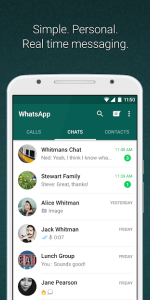
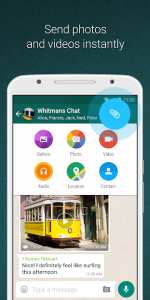
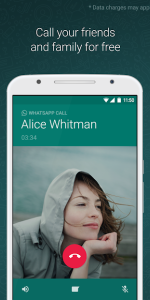
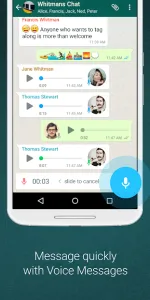
Frequently asked questions
- How do I create an account?To create an account on WhatsApp, first download the WhatsApp Messenger app from your mobile device's app store. Once downloaded, open the app and follow the on-screen instructions. You'll be asked to provide your phone number and a verification code will be sent to that number to ensure accuracy. Once you input the verification code, you can set up your profile with your name and a profile picture if you choose.
- How secure are my conversations on WhatsApp?The app ensures the security and privacy of your conversations through end-to-end encryption. This means that the messages you send and receive are only visible to you and the person you're communicating with. Not even WhatsApp can read them. Your messages are secured with locks, and only the recipient has the special keys needed to unlock and read them.
- How can I back up my chat history on WhatsApp?You can back up your chat history by going to the app's settings. From there, navigate to "Chats", then "Chat backup". You'll see the option to back up your chats to Google Drive or iCloud, depending on your device. You can even set it to automatically back up at regular intervals.
- Can I recover deleted messages?Yes, it's possible. If you have been backing up your chats regularly, you can uninstall and reinstall the app. During the reinstallation process, the app will ask you if you wish to restore your chat history from the backup. Choose 'Restore' and your old chats will be available again. However, any messages not included in the backup cannot be recovered.
- Can I use WhatsApp on my computer?It provides a desktop version of the app called WhatsApp Web. You can use this on any computer with a web browser. After navigating to the website, a QR code will appear. Open WhatsApp on your smartphone, tap on the three dots in the top right corner, choose "WhatsApp Web", and then scan the QR code on your computer screen to log in.
- How can I block someone on WhatsApp?To block someone on WhatsApp, open the chat with that person. Tap on the person's name at the top to open their contact information. Scroll down and tap "Block Contact". After they're blocked, they won't be able to call you, see your status updates, or send you messages.
- How can I change my privacy settings?To change your privacy settings, go to the settings tab on the app and then select "Account" followed by "Privacy". From there, you can control who can see your last seen status, profile photo, information about your live location, and status updates. You can also manage your blocked contacts and read receipts options here.
- Can I make voice and video calls with WhatsApp?The app allows users to make voice and video calls for free using an internet connection. To make a call, open the chat with the contact you wish to call, and tap on the phone or video camera icon at the top of the screen.
- What is a WhatsApp group?A group is a chat that allows up to 256 users to communicate and share text messages, images, videos, and other media in the same conversation. This feature is useful for coordinating events, setting up meetings, or staying in touch with family or friends. To create a group, select the "New Group" option in your chats tab, add the contacts you want, and then name the group. You can also choose a photo for the group if desired.








