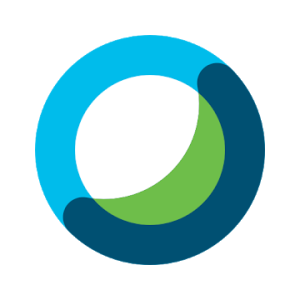Advertisement
Advertisement
All software names, brands, company names, registered and well-known trademarks mentioned on Appogramm are for reference only
and their copyright belongs to their respective owners. Appogramm claims no ownership, representation or development of games and apps reviewed on this site.
Advertisement
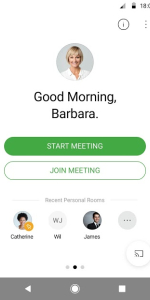
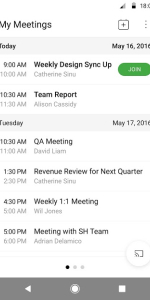
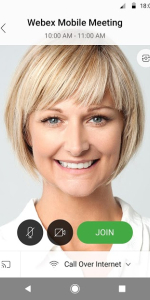
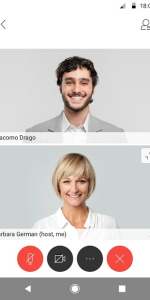
Frequently asked questions
- What are Cisco Webex Meetings?It is a sophisticated and flexible video conferencing solution that provides virtual meeting experiences with audio, video, and screen-sharing capabilities. It is designed to make online meetings and presentations as interactive and effective as in-person communication, and it's used by businesses of all sizes for webinars, training, project collaboration, and more. Webex Meetings integrates with other tools and systems, including Microsoft Teams, Slack, Google Calendar, and more.
- How secure are Cisco Webex Meetings?It is designed with robust security features to protect users' data and privacy. It provides encryption, password protection, user authentication, and other industry-standard security measures. Cisco continually monitors and maintains infrastructure, applications, and systems to detect and manage threats, thereby ensuring the highest standard of security for its users.
- How can I schedule a meeting?You can schedule a meeting in Cisco Webex Meetings directly from the platform or through integrations with various scheduling tools. In the Webex Meetings platform, you simply need to click 'Schedule,' fill in the meeting details, invite participants, and click 'Schedule' again. You can also use the Webex plug-in for Microsoft Outlook, Google Calendar, and other scheduling tools, which provides an option to add a Webex meeting directly when scheduling in these tools.
- Can I record meetings?Yes, it allows you to record meetings. The person who schedules or hosts the meeting generally has the capability to start, stop, and manage the meeting recording. The recorded files are saved on the Cisco Webex site and can be downloaded or streamed for later viewing.
- How many participants can join a Cisco Webex Meeting?The number of participants depends on the type of subscription. The free version of Webex allows up to 100 participants. Paid plans offer options for 100, 200, and even up to 1000 participants in a single meeting.
- Is there a mobile app?Yes, Cisco Webex Meetings offers mobile apps for both iOS and Android devices. These apps provide most of the same functions as the desktop version, including the ability to join and host meetings, view shared content and more. This allows users to participate in meetings on the go, making it a flexible solution for mobile workforces.
- How can I share my screen during a Cisco Webex Meeting?During a Webex meeting, you can share your screen by selecting the "Share Screen" button typically found at the bottom of the meeting window. You can then choose to share your entire screen, a specific application, or a specific browser tab, allowing for versatile control over what other participants can see.
- Do I need to install software to join a Cisco Webex Meeting?You can join the app directly from your web browser without installing any software. However, for the best experience and access to all features, it's recommended to download and install the Cisco Webex Meetings application.
- How do I invite others to join a meeting?When scheduling a meeting, Cisco Webex Meetings provides an option to add attendees using their email addresses. Once you schedule the meeting, an invitation with the meeting link and details is automatically sent to these email addresses. Alternatively, you can also copy the meeting link and share it directly with attendees.
- Can the app integrate with other collaboration tools?Yes, it can integrate with a variety of other collaboration tools. This includes email clients like Microsoft Outlook and Gmail, calendar solutions like Google Calendar and Microsoft 365, and team collaboration tools like Microsoft Teams and Slack. These integrations make it easier to schedule and join meetings directly from these other applications.